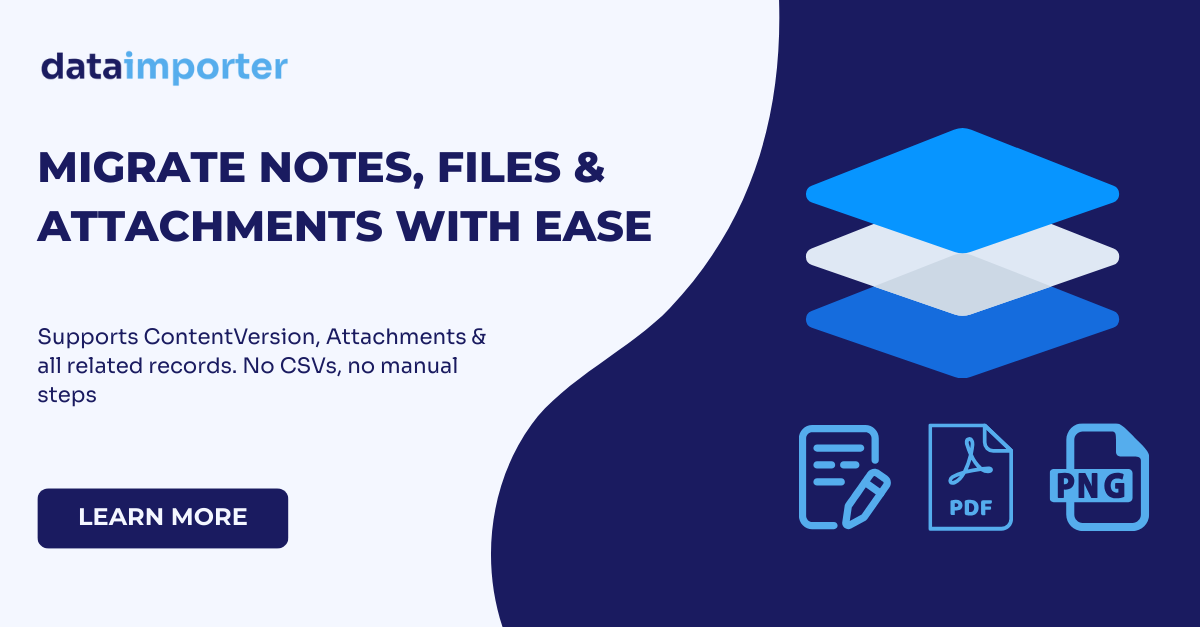When migrating Salesforce data between orgs, it's easy to focus on core objects like Accounts, Contacts, and Opportunities—only to later discover that critical attachments and Files haven't made the move. Missing documentation, contracts, or customer uploads can disrupt operations and create trust issues post-migration.
With Dataimporter, you can migrate both records and their related Files (or legacy Attachments) in one seamless, no-code process. Whether you're consolidating orgs, deploying new functionality, or transitioning to Nonprofit Cloud, Dataimporter ensures no data is left behind.
Why Files Matter in a Migration
Salesforce Files are often tightly integrated with business processes. From signed agreements to support case screenshots, these documents are essential for continuity. Yet many tools either skip them or require cumbersome workarounds involving exports, zip files, and manual uploads.
Dataimporter handles Salesforce Files natively. That means:
- No manual exports or re-uploads
- File metadata (owners, timestamps, related records) preserved
- Files linked correctly to parent records in the new org
How the Process Works
Dataimporter uses Migration Templates to manage multi-object Salesforce migrations with relationships. Here’s how to include Files in your migration:
- Create a Migration Template — Select your source and target orgs. Add your primary objects (e.g., Account, Contact, Opportunity) as top-level Jobs.
- Add Related Files — For each object, add the File object by including
ContentDocumentLink and its associated ContentVersion as related Jobs. These will only pull in Files related to the primary records being migrated. - Configure Each Job — Use SOQL filters to define specific subsets of data (e.g., "Opportunities from 2024 only" or "Files uploaded after a certain date"). This keeps migrations focused and efficient.
- Map and Adjust Fields — Dataimporter auto-generates mappings, but you can adjust them manually. Use Formulas to transform values during the migration, such as reassigning record owners, changing record types, or setting default values.
- Set Job Settings — Choose your preferred API (REST or Bulk), adjust batch size, and opt to include archived or soft-deleted records when needed. Each Job can have customized settings.
- Preserve Relationships Automatically — Dataimporter resolves lookups across all Jobs, ensuring Files are linked to their correct parent records without external IDs or Apex.
- Execute and Monitor — Run the migration with built-in monitoring, logging, and retry features. You can track progress in real-time and resolve issues quickly if any records fail.
Key Benefits for Salesforce Teams
- No-Code Simplicity: Migrate Files and their parent records without scripting or data prep.
- Native Relationships: Maintain links between records and their Files across orgs.
- Efficient Filtering: Use SOQL filters to scope the exact records and Files you want to move.
- Powerful Field Control: Apply Formulas to transform data inline, without touching source records.
- Custom API Options: Fine-tune each Job with Bulk or REST API, and control performance with batch size settings.
- Secure and Compliant: Dataimporter respects Salesforce sharing rules and API limits, ensuring safe data handling.
- Time-Saving Automation: Skip the manual steps that make File migration slow and error-prone.
Start Your Migration Confidently
If you need to migrate Salesforce data with attachments or Files, Dataimporter provides the streamlined, reliable approach your team needs. No more workarounds. Just clean, complete data migrations.
Start Migrating Now to see how Dataimporter simplifies even the most complex Salesforce migrations.